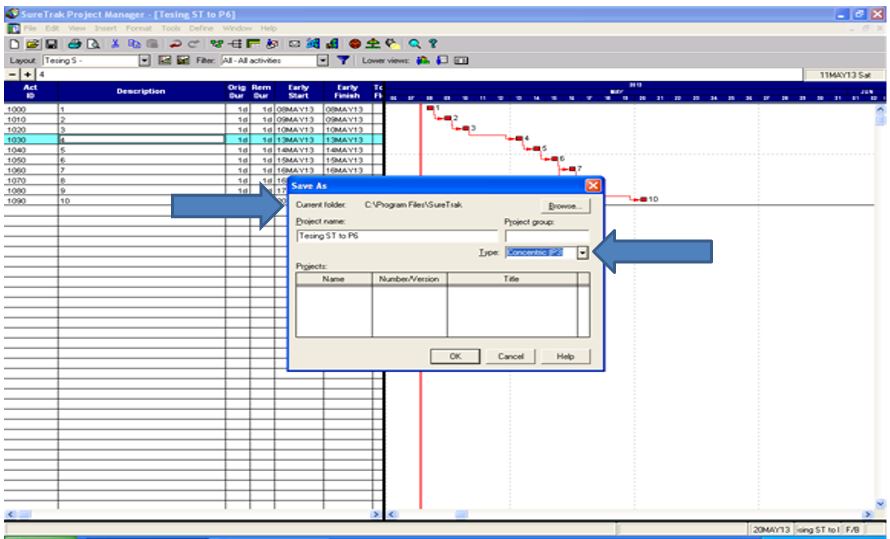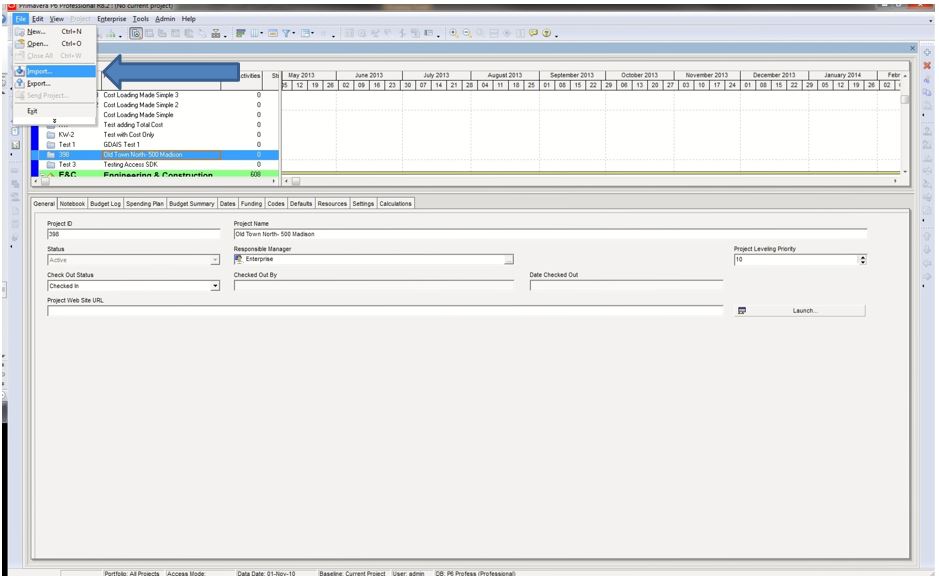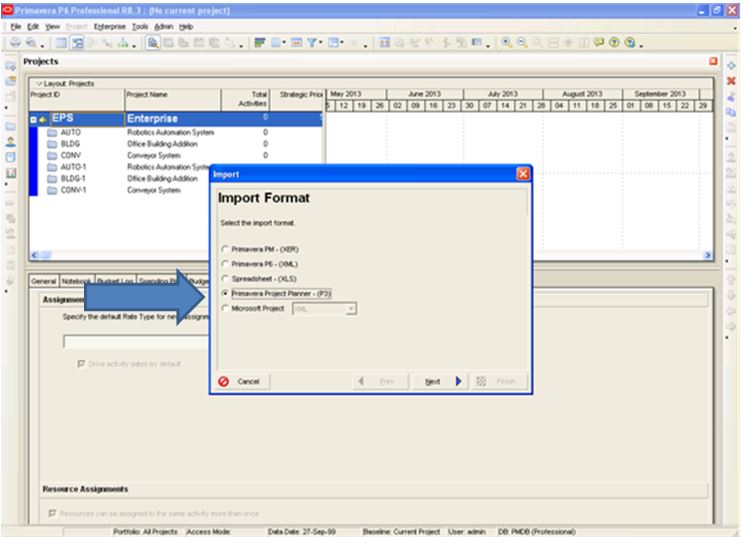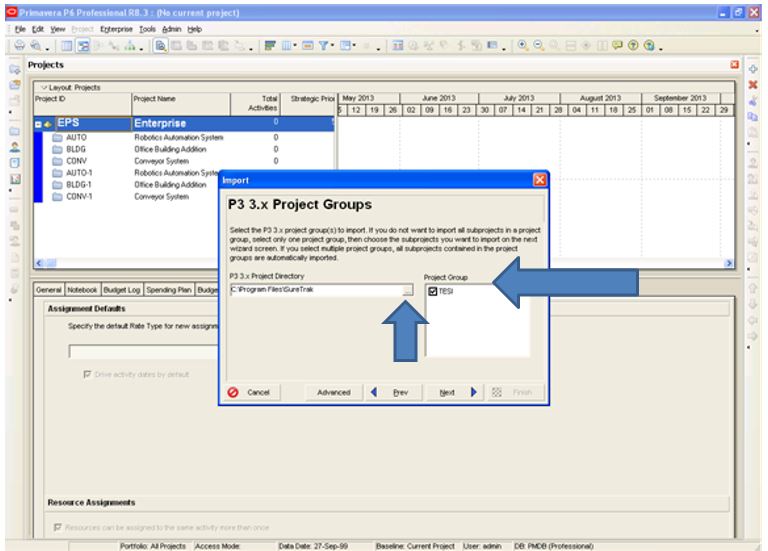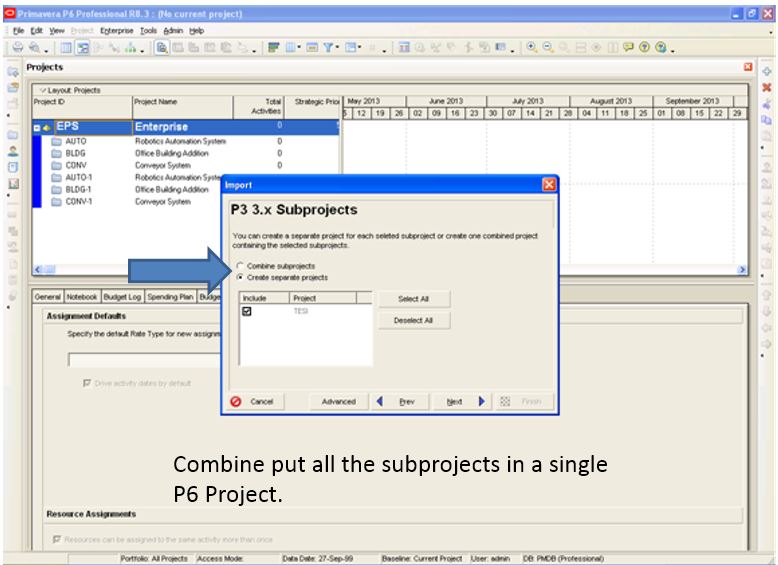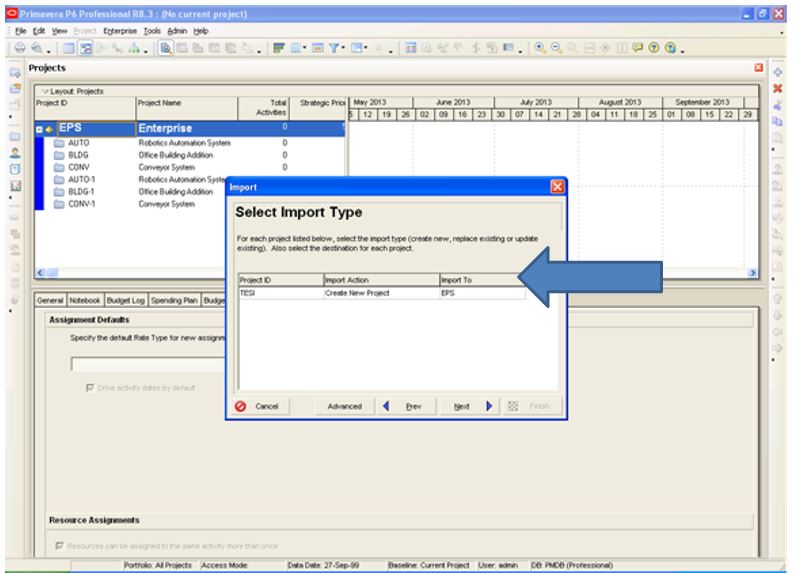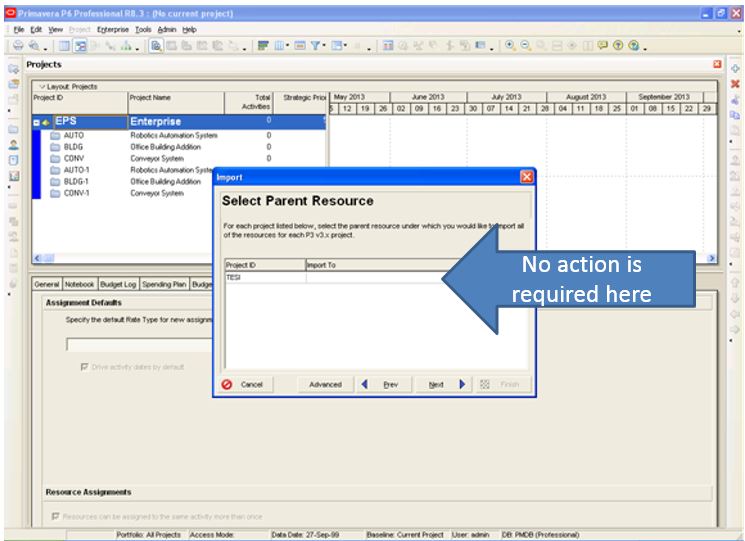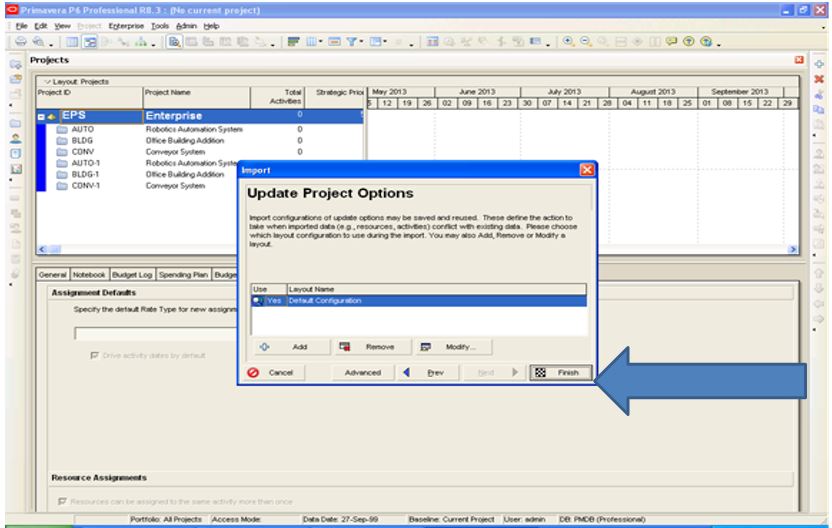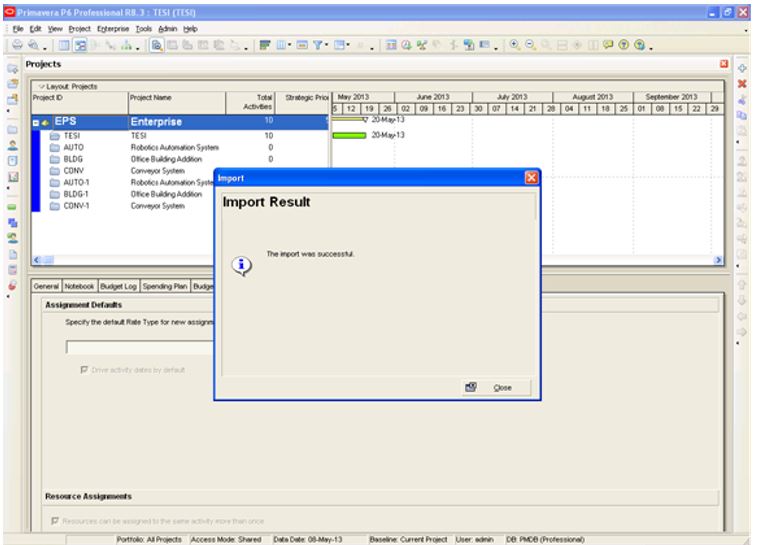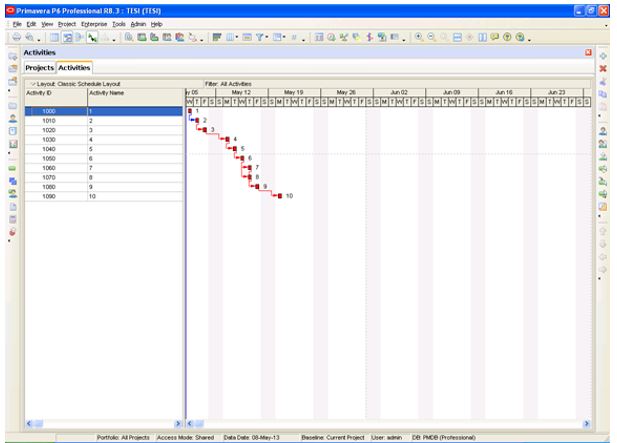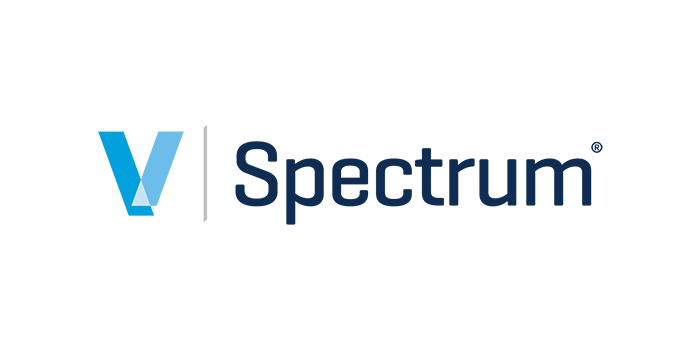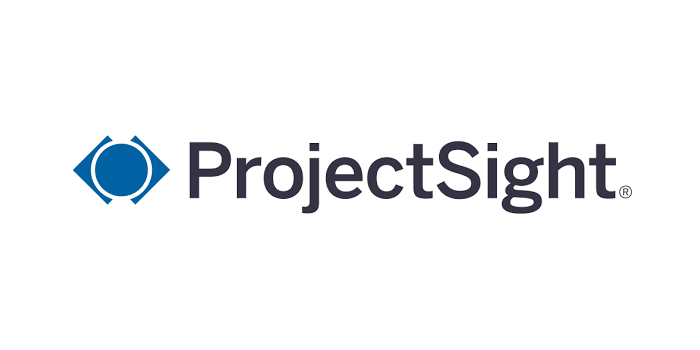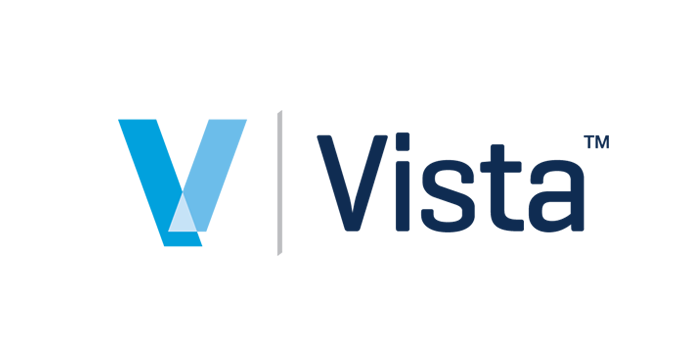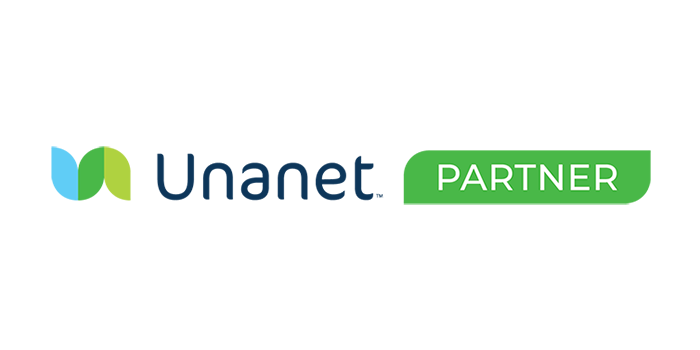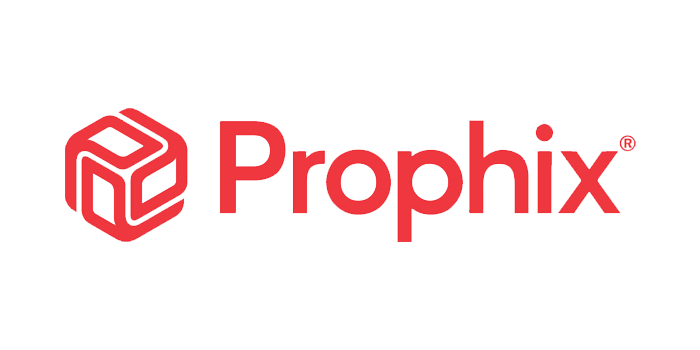Important Notice: Oracle Primavera has retired the Sure Trak product. While Oracle has Sure Trak on lifetime support, it will not run on PCs with Win7 or Win8 installed, and Microsoft ended WinXP support in April 2014. Contact us to discuss upgrade options.
To Open a Sure Trak file in P6:
- Sure Trak needs to be installed first and validated.
- Sure Trak and P6 need to be installed on the same PC
- PC needs to be rebooted after P6 is Installed
- This Process was tested using a PC running Windows XP Service pack 3.
- Save Sure Trak file as a concentric P3 file noting the folder directory.
- Log into P6 and select File then Import.
- Select Primavera Project Planner P3.
- Browse to the correct folder. Select the correct Project.
- Decide on Combine or Separate Projects.
- Select the EPS position for each Project inbound.
- You can choose to put the resources under a existing node in the resource pool.
- You may adjust the import configuration but no action is required to test.
- You have completed a test of importing Sure Trak files into P6 8x.
- The Sure Track activities are now available in P6 8x on the activities tab.